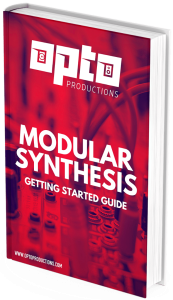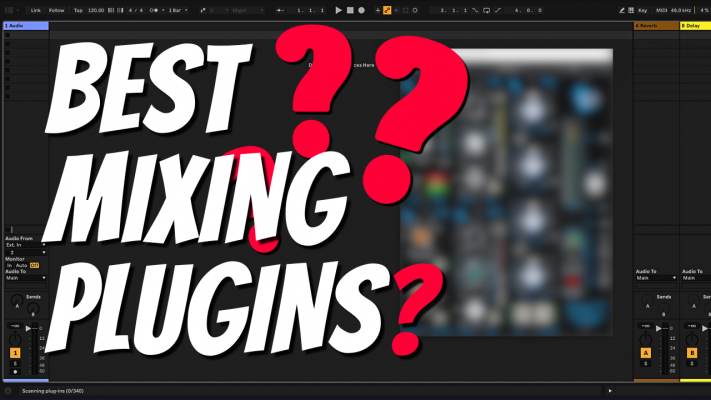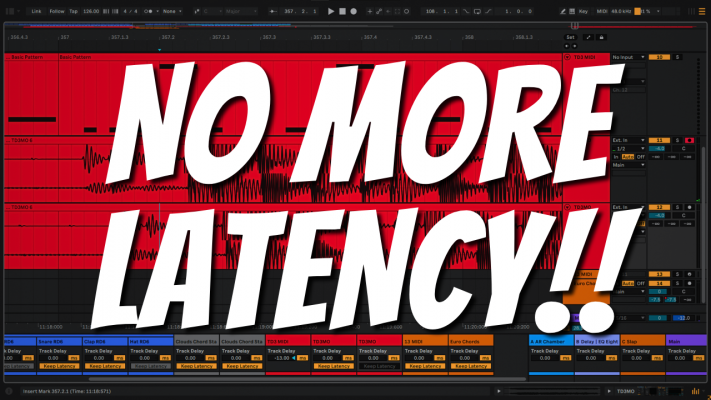VCV Rack, better known as the Eurorack simulator, is a free piece of software available on Mac, Windows, and Linux. A common question is: ‘How to send MIDI from VCV Rack to your DAW like Ableton or Logic’.
This is easy to do with the paid version since it comes as a plugin, but the free version requires a bit of a workaround. In this article, I’ll show you how to connect VCV Rack to your DAW to send and receive MIDI.
By the way I have another article about recording audio from VCV into your DAW right here.
Using MIDI with VCV Rack
Firstly, what’s the benefit of using MIDI with VCV Rack? Well, the most obvious benefit is that it allows you to write and edit MIDI notes inside your DAW to control the synths inside VCV Rack.
You can also sync VCV Rack to your DAW by sending a MIDI clock signal. This is useful if you want to synchronize the tempo of a sequencer to Logic, Ableton, Cubase, or any other DAW.
With MIDI clock, you can also send start and stop messages to start sequences in time with your DAW.
This can all be done with VCV Rack’s MIDI to CV module.
VCV Rack has various other MIDI modules, like the MIDI CC to CV module in order to convert automation data. Or the MIDI Map module to map the physical controls of any MIDI controller to the knobs and buttons of VCV Rack.
In addition, it’s possible to convert control voltage to MIDI with the CV to MIDI module. And this is a great way to control the synths inside your DAW by VCV Rack’s random sequencers like the Turing Machine or Mutable Instruments’ Marbles.
How to connect VCV Rack to Logic Pro?
On a Mac, it’s pretty easy to set up. If you go to the Audio/MIDI setup, you can find the MIDI studio under the Window tab. Here you can enable the IAC MIDI driver, a virtual MIDI driver allowing you to route MIDI to various programs. I’ll show you how to do this in the following video.
Link VCV Rack to Ableton on Windows
Windows doesn’t have a built-in virtual MIDI driver, so we need a third-party program by Tobias Erichsen called LoopMIDI. Here you can create virtual MIDI ports to route MIDI to and from VCV Rack to your DAW.
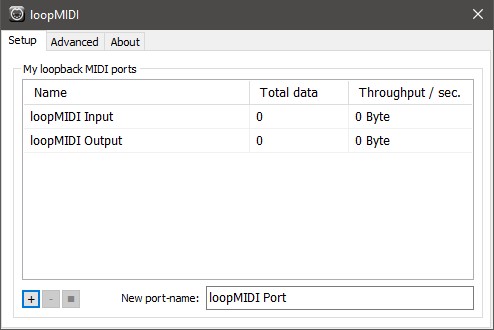
Be wary of feedback
One thing to keep in mind is that it’s possible to create feedback loops. You can send the output from a DAW back to itself. DAWs like Cubase and Ableton have an ‘All MIDI’ input, which is the default input for any MIDI track.
If you arm this track it will overload the virtual MIDI driver with possible crashes as a result. That’s why it’s best to set the input to none when you’re sending MIDI from your DAW to VCV Rack.
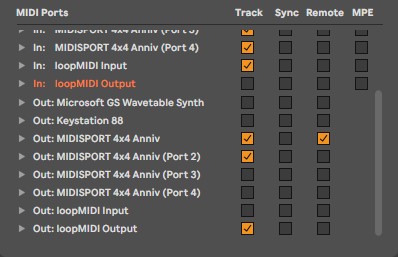
Another option is to create 2 virtual ports. One for the input and one for the output. In Ableton, you can then disable the track input for the output port and vice versa. In the video below, I show you how to set this up.
Driver Issues
One issue you may come across depending on your audio interface is that some audio drivers only allow one program to be active simultaneously. You need a multi-client audio interface or a driver like ASIO4ALL to make this work.
Other than that, it should be pretty simple to set up! In case you do run into trouble, feel free to drop me an email, and I’ll do my best to help out.
Subscribe to my YouTube channel for more VCV Rack tutorials and grab a copy of my free Modular Getting Started guide.